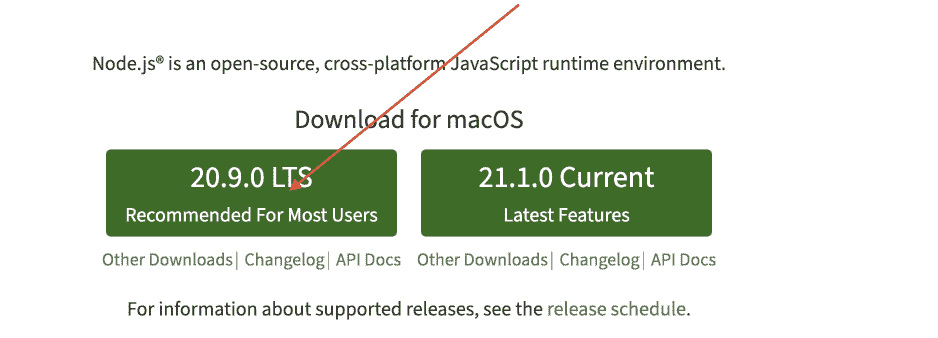1-2 配置Brew、Git、Git绑定Github、Node
🖼 所有搭建博客的汇总在这里:Blog全程搭建,本部分示例🚀test.ruiqingyan.com。
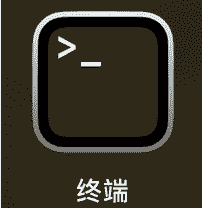
1、下载brew
Homebrew是软件包管理工具,可以很方便的安装/卸载软件工具,使用下面命令下载
1 | /bin/zsh -c "$(curl -fsSL https://gitee.com/cunkai/HomebrewCN/raw/master/Homebrew.sh)" |

2、下载Git
参考官网https://git-scm.com/download/mac给的方法,打开终端直接输入下面命令回车
1 | brew install git |
稍等片刻下载完成,使用下面命令查看是否配置成功
1 | git -v |

3、Git绑定Github
3.1 Mac本地生成秘钥
在终端以此输入下面命令,注意这里邮箱填自己的。
注意两个注释,和输入的回车
1 | cd .ssh |
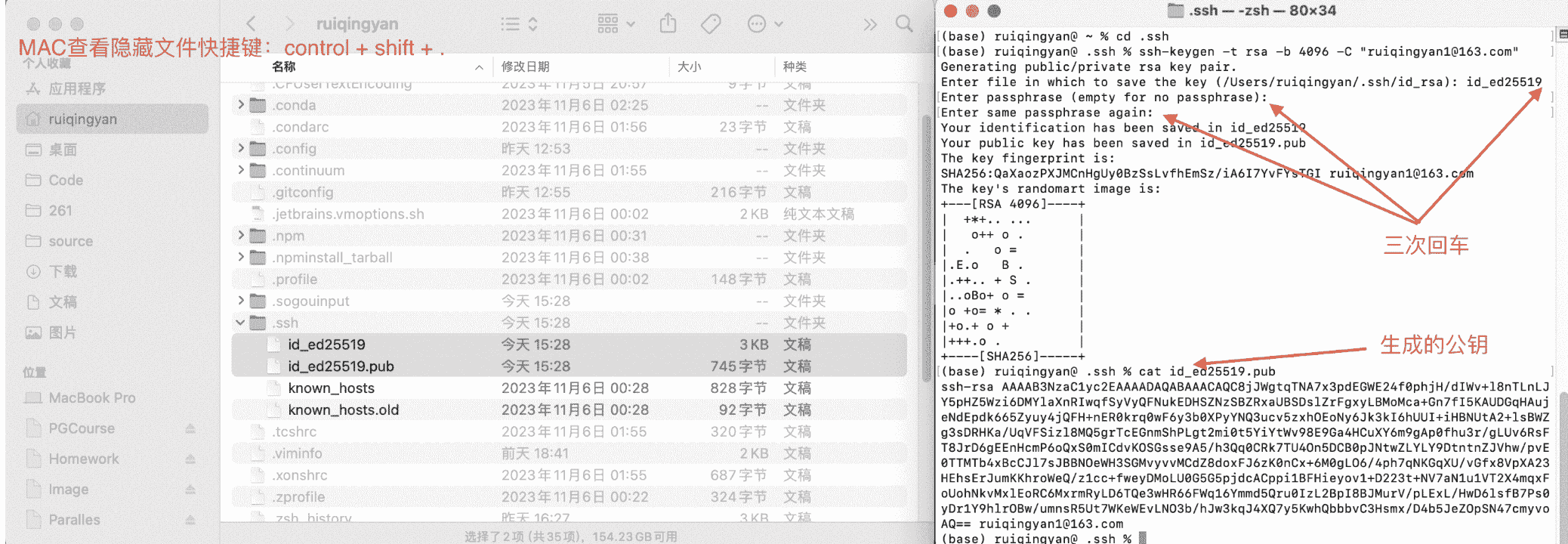
3.2 公钥放到github
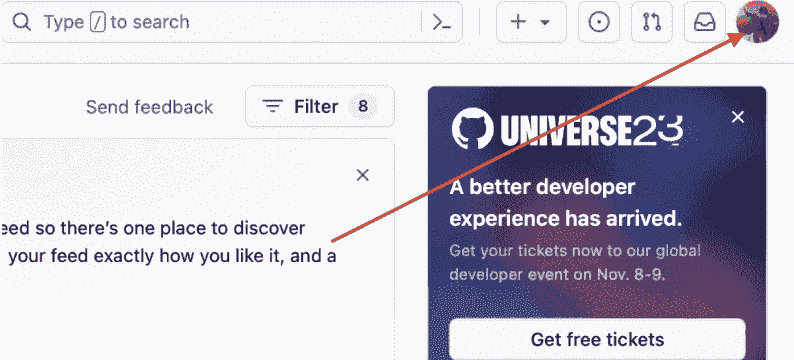
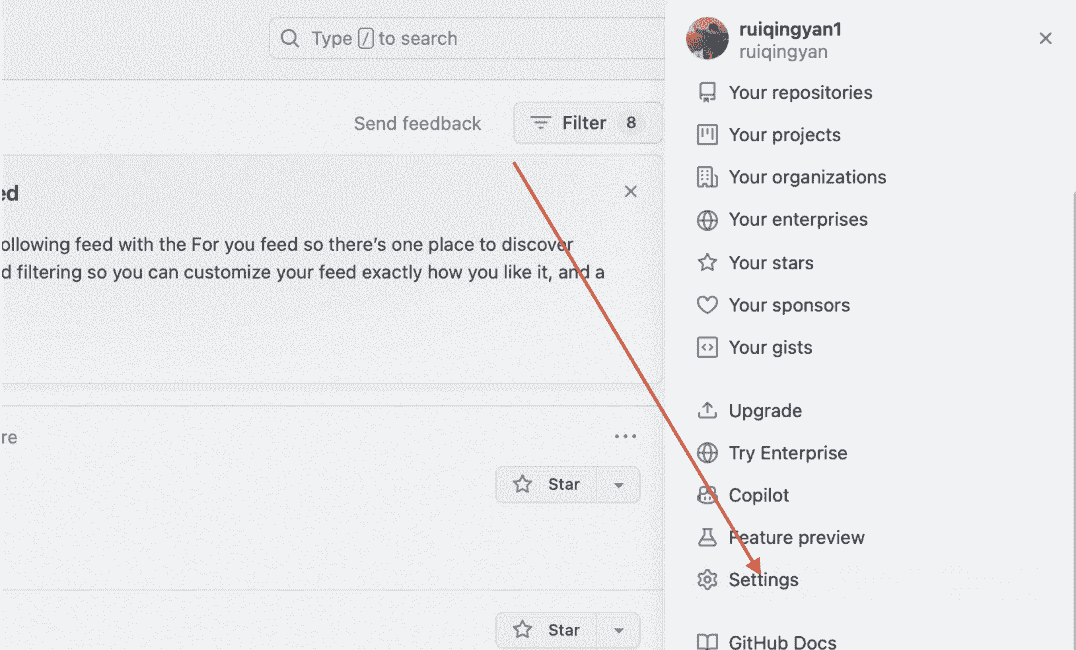
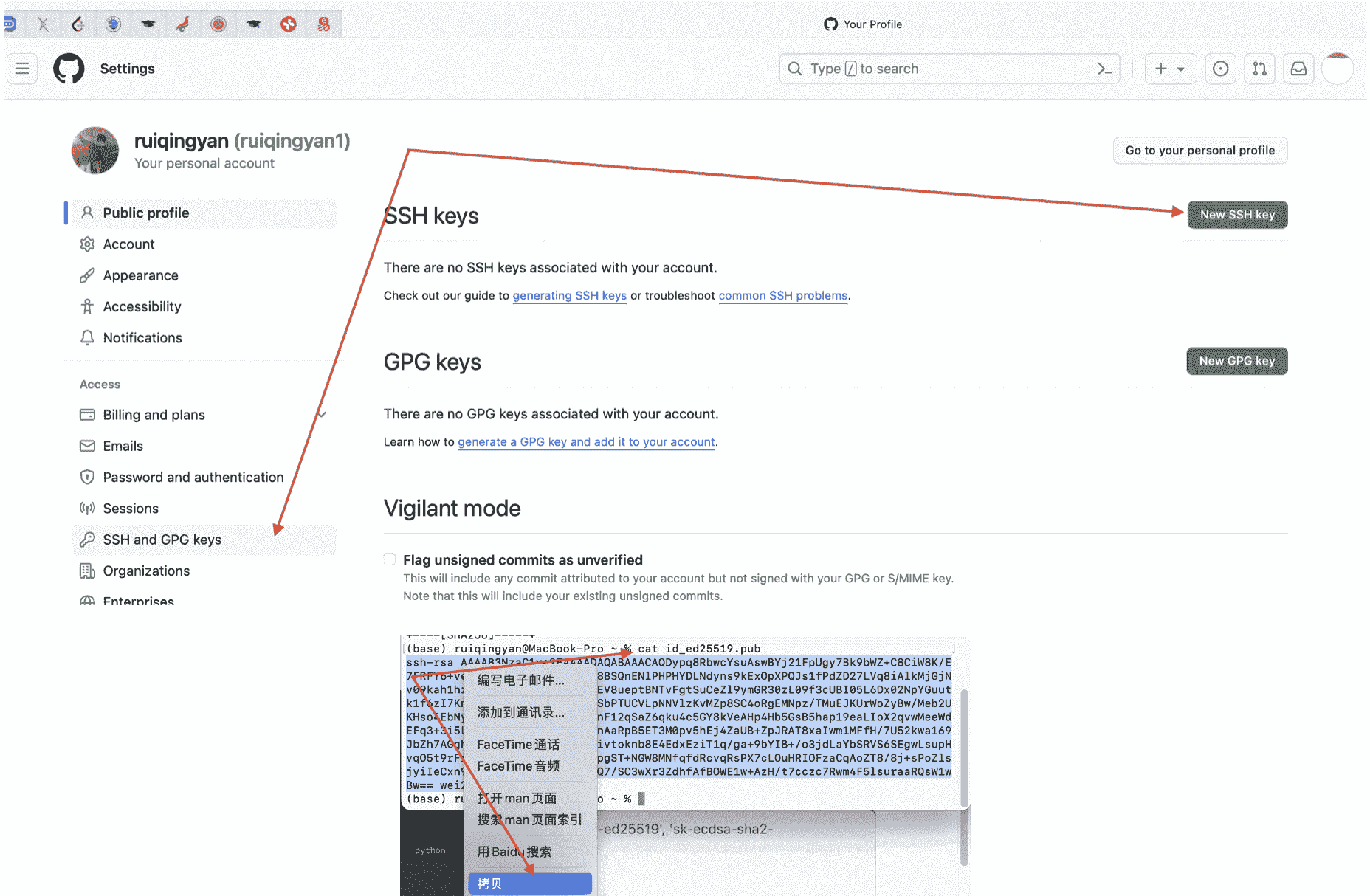
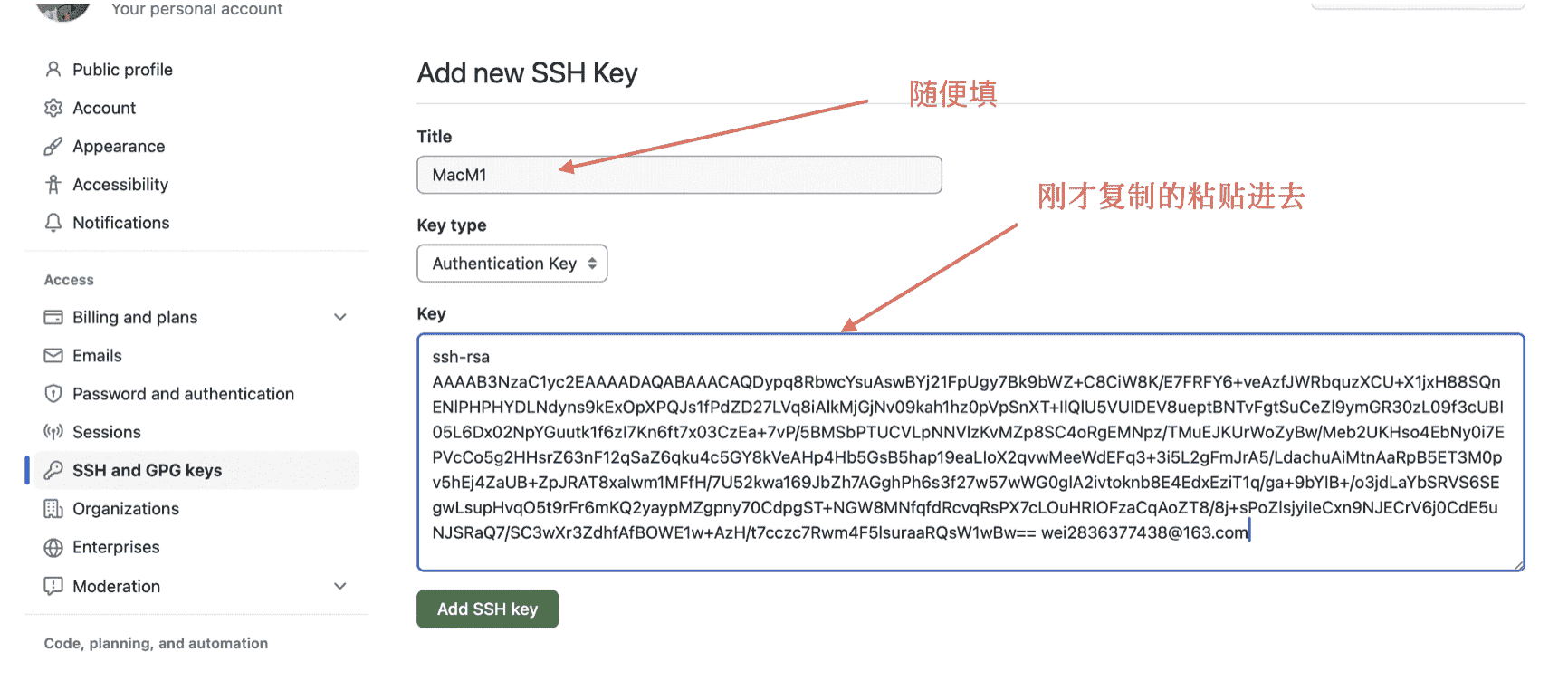
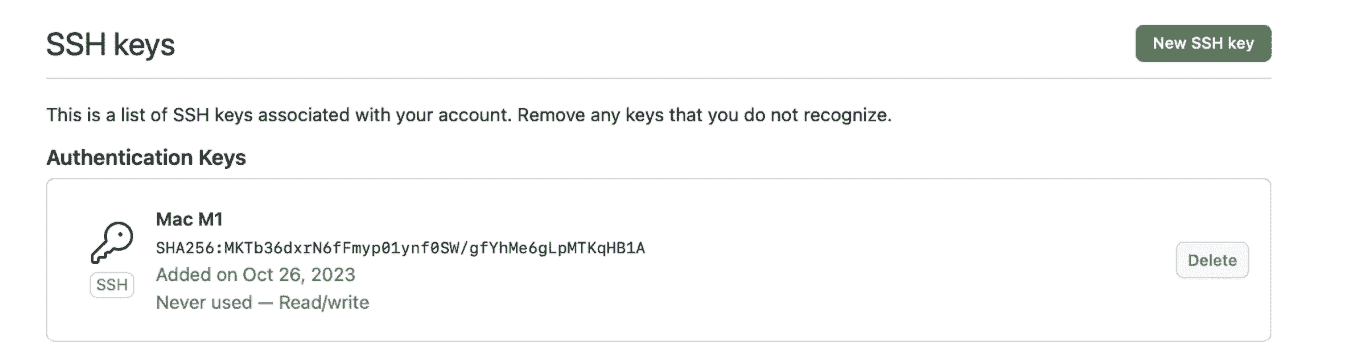
3.3 测试链接
再次进入终端,直接粘贴下面代码到终端回车(注意要在.ssh文件夹内)
1 | eval "$(ssh-agent -s)" |
最后的 ssh -T git@github.com会测试是否连接成功,正常显示如下:

4、下载Nodejs
上一篇配置git下载了brew,所以在命令行直接用下命令下载就ok
1 | brew install npm |

本博客所有文章除特别声明外,均采用 CC BY-NC-SA 4.0 许可协议。转载请注明来自 Ruiqy~!